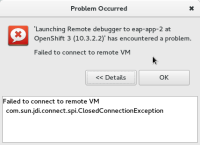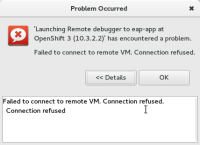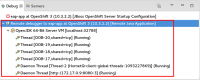Details
-
Enhancement
-
Resolution: Unresolved
-
Minor
-
4.3.1.CR1
Description
If you restart the server adapter in debug mode ("Restart in Debug" in the context menu to your server adapter) the remote debugger is launched automatically.
If you're not aware of this and try to launch the remote debugger entry (that was created automatically), you will face an error telling you that it cannot connect (since there's already an instance sitting on the ports). It's not obvious to the dummy user, we should improve this error-message
When I am trying to run remote debugging of an application on OpenShift I get following error
!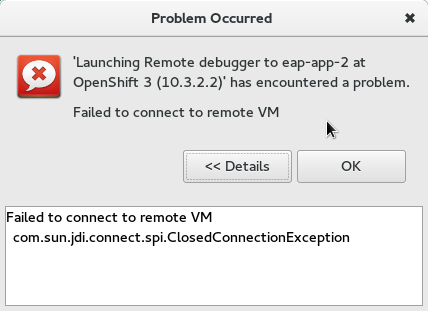 !
!
Failed to connect to remote VM com.sun.jdi.connect.spi.ClosedConnectionException at org.eclipse.jdi.internal.connect.SocketTransportService.readHandshake(SocketTransportService.java:222) at org.eclipse.jdi.internal.connect.SocketTransportService.access$7(SocketTransportService.java:214) at org.eclipse.jdi.internal.connect.SocketTransportService$3.run(SocketTransportService.java:185) at java.lang.Thread.run(Thread.java:745)
Steps to reproduce:
ASSERT: Have an OpenShift 3 application based on eap 6 template with server adapter and project in workspace.
EXEC: Select "Restart in Debug" in context menu of server adapter.
ASSERT: Server adapter is in state debugging ("[Debugging, Started]").
EXEC: Click on Debug Remote debugger to 'server adapter name' workbench tool item to start debugging.
RESULT: Error is shown.
EXPECTED RESULT: The error message should tell you that there already is an instance running.